Menu

Transfer your real-time scenes from Enscape and promote them to the highest level of photorealism. V-Ray supports Enscape materials, material keywords, light sources and compatible assets.

V-Ray comes with two powerful rendering engines. You can choose between super-fast GPU and CPU or Hybrid rendering to best suit your project needs and requirements.

Our integrated asset library, Chaos Cosmos, enables you to search and add render-ready objects, materials and HDRI skies to your scene directly from the V-Ray toolbar. Cosmos assets have automatic LODs, accurate scale and can be used across Rhino, 3ds Max, SketchUp, and Revit.

Remove noise and dramatically cut render times. Use the V-Ray Denoiser to denoise each render element in post-production. The NVIDIA AI Denoiser and Intel Open Image Denoise deliver instant noise-free feedback in V-Ray IPR.

Remove noise and dramatically cut render times. Use the V-Ray Denoiser to denoise each render element in post-production. The NVIDIA AI Denoiser and Intel Open Image Denoise deliver instant noise-free feedback in V-Ray IPR.

Render while you design. See results right away as you adjust lights, materials and cameras. You could also look at the denoised image while rendering in the Rhino viewport.

Stop your production renders and continue right where you left off without starting over.

Render separate layers for more artistic control in image-editing software.

Render with maximum power using V-Ray’s new simple and scalable distributed rendering.

V-Ray for Rhino enables light studies, turntables and fly-through animations rendering and an optimal way.

Apply contours to your entire scene or to a separate shader with a single click. Intuitively tweek controls to get the desired appearance.

Rendering on the Cloud directly from Rhino and Grasshopper is just one click away.

V-Ray Batch makes it easy to render snapshots from the same project or views from multiple Rhino files all at once.

An overlay on top of Rhino's viewport. It is rendered interactively and if scene changes are made, updates the rendered result.

Visualize within the environment you use to model. Use the node system to utilize V-Ray’s powerful functionalities through five Node groups and their components.

Render generative geometry directly in Grasshopper. Work uninterrupted without the need to bake your designs in Rhino as you iterate.

Add the Live Link component and watch your design update in real-time. Launch Vision for real-time visualization while you model inside Grasshopper. Send your most complex projects to Chaos Vantage for previz in pure ray-traced real-time.
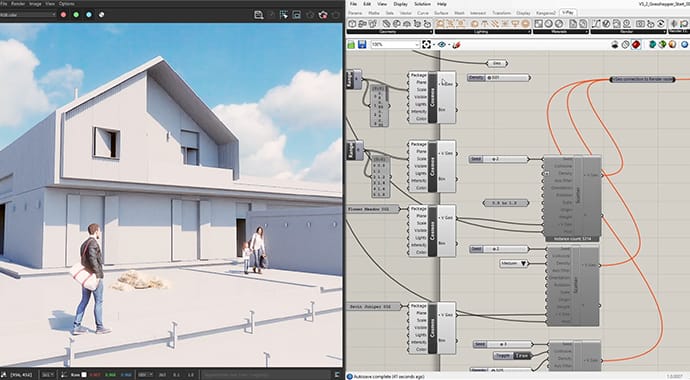
Add render-ready 3D content directly inside your definition. The Cosmos component lets you import and manage a vast and ever-increasing array of 3D models, materials, and HDR images.

Start with the basic preset V-Ray material and modify it form the node or with the Asset Editor. Alternatively, use your own materials from previous projects or just employ the vast material library directly.

Utilize V-Ray lights and customize them to move from realistic to stylized. Easily add numerous light sources to find your models’ best appearance. All light components feature a Unit parameter, such as watts or lumens, which enables you to establish real-world light intensity.

Create, render and export animation sequences right in Grasshopper. Animate the movement of the sun or the camera by employing the V-Ray Graph and Timeline components.

Perform a light intensity evaluation of your project and visualize the results on your render.
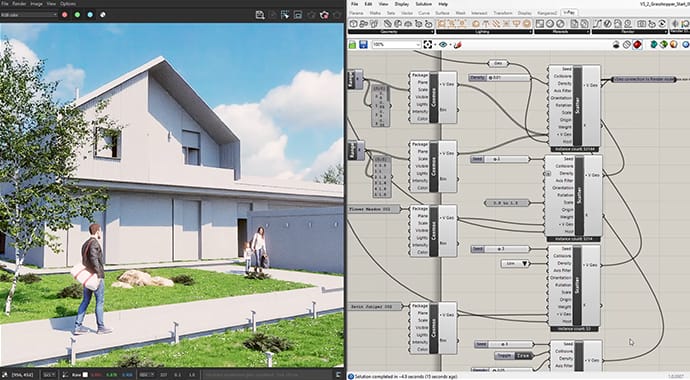
Create a realistically distributed entourage in Grasshopper that materializes in Rhino only after you’re started rendering.

Use the V-Ray Camera component to simulate physical camera settings like aperture, shutter speed and ISO. Take advantage of Orthographic or Stereo camera parameters to facilitate your workflow.

Render cross sections or fast cutaways right in Grasshopper. Convert custom meshes to clippers for render time Boolean effects.

Achieve breathtaking skies and environments using the procedural texture components - sky, gradients, and color and texture mixing. Refine the environment projection and texture 2D mapping to your exact specifications.

Explore the best lighting for your scene without the need for manual setup. Automatically generate hundreds of natural light versions for your exterior or interior.

Easily fine-tune any light source in your scene after you’re done rendering. Group them, adjust their brightness, color, and light materials, and create your best presentation.

Lights can be instanced and controlled as a single light in the Asset Editor.

Render realistic rooms and interiors with V-Ray’s powerful and fast global illumination.

Render natural and artificial lighting with a wide range of built-in light types. Adaptive Lights mode helps you substantially speed up render times in scenes with many light sources.

Light your scenes with a single high-dynamic-range image (HDRI) to render faster, cleaner and more accurate image-based lighting. Use the Adaptive Dome Light and remove the need to set up Portal lights for interiors.

Set up the HDRI environment around your model with improved precision with this new V-Ray Dome light mode.

Render realistic daylight for any time and any location. Visualize stunning sunsets and sunrises, and control the sun’s position for maximum artistic effect.

Add procedural clouds to your V-Ray sky and animate them with a flexible and memory-efficient system.

This tool makes it easy to to visualize the real-world illumination (Lux) values of any scene.

Create, edit and manage all of your assets including lights, materials, textures, geometry and render elements all in one place. All assets are structured in an intuitive folder structure.

Manage all of your scene files in one place. Set file paths, create scene archives, and keep track of assets like textures, IES files, and proxy objects.
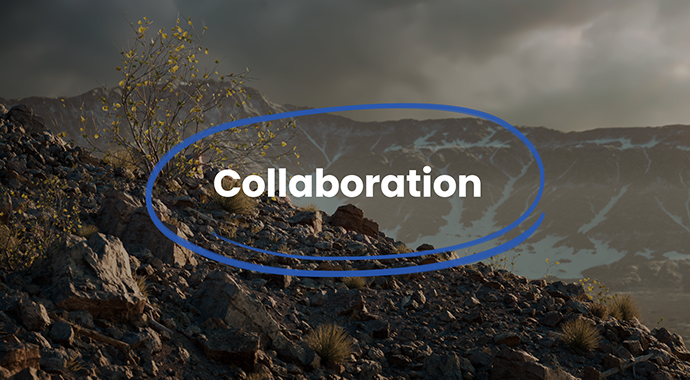
Get rapid, consolidated feedback on your work’s progress. Upload your renders to Chaos Cloud Collaboration right from V-Ray’s Frame Buffer, and share your work with clients, team members, and other stakeholders for easy review, markup, and comments at any time.

A powerful color picker, which provides RGB color values and a corresponding Kelvin temperature slider, allows you to save and modify temperature values for every color slot.

Completely redesigned Frame Buffer upgraded to intuitively handle post-processing tasks like color corrections and compositing among other improvements.

Get an accurate preview of your materials in the Rhino viewport with improved reflections, refractions, bump maps and more.

Preview your materials, lights, textures and render elements in a single viewer. Observe how parameter changes affect the appearance of the asset in a specific isolated setting.

Use RhinoScript and Python to program V-Ray Next to do even more for you, like automating scene management or accessing parameters not shown in the UI.

Map multiple material parameters with the same source texture to simplify the shader structure and management.

Group assets using the new tags system in the Asset Editor to improve scene organization in complex projects.

Work like a photographer with controls for exposure, white balance and depth of field.

Render VR content for popular virtual reality headsets.

Instantly add GPU-accelerated glare, bloom and procedurally generated dust and scratches for added photorealism. Fine-tune lens effects interactively while you render. And even after rendering.

Capture the perfect exposure every time. The new Auto Exposure and Auto White Balance camera controls make rendering as simple as point and shoot.

Create great looking materials that look exactly like the real thing.

Texture NURBS models with ease with a rich set of procedurals that don't requre UV unwrapping.

Render an enhanced version of your Rhino materials without converting them to V-Ray shaders.

The V-Ray Material adds native support for metallic reflections (Metalness) for greater compatibility with PBR materials from applications like Substance Designer.

Add reflective coating to your material to achieve effects like varnished wood or metallic paint.

Create realistic soft fabrics like velvet, silk or satin.

With the new UVW Placement randomization options, texture coordinates can be randomized to fix patterns and achieve realistic materials.

Quickly add dirt, and control its spread amount and position on the surface of your design. Add and exclude objects for maximum precision.

Project unique materials onto objects of any shape and create effects like graffiti on a wall, markings on a road, or logos on a product. Easily cover any curved surface, add displacement, or blend decal and surface bump for even more realistic results.

Vary effects such as displacement or procedural fur based on proximity to create a realistic correlation between the elements in your composition.

Give your scenes depth with new realistic 3D fog and light scattering effects.

Add depth to your images with realistic atmospheric effects.

Realistic material light scattering and translucency.

Add highly detailed and complex objects like grass, trees, and cars with memory-efficient proxy models. Easily add pre-animated 3D objects with animated V-Ray proxies.

Control the look of V-Ray proxies in the Rhino viewport. Select from Whole mesh, Bounding box, Point (Origin), Custom preview, and a new low poly Proxy preview mode.

Quickly apply surface detail to a single object or a whole group in your scene. Get materials like brick and stone without the need for extra modeling.

Create realistic grass, fabrics and carpet with V-Ray Fur.

Render quick cutaways and cross sections with V-Ray Clipper.

Scatter objects and Chaos Cosmos assets to create detailed terrain in a memory-efficient way. Use essential randomization parameters like density, size, and orientation for maximum realism.

Render repeating geometry over object surfaces to create complex geometric forms — perfect for panels, fences, fabrics, and more.

Import and render V-Ray scenes from other applications such as 3ds Max, Revit, and SketchUp or share complete ready to render V-Ray for Rhino files

GDS Middle East is a leading authorized reseller for V-Ray for Revit in the GCC region. We have sales & technical support for GCC countries.
If you are looking for V-Ray for Rhino, take the next step. Get in touch with GDS Middle East today.

Generative Design Solutions Middle East (GDSME) is an engineering solutions company providing technology solutions and services to the construction and manufacturing sectors.
